README.md is the go-to file for most projects on GitHub. The file contains Markdown-formatted text that explains the project basics and points you in the right direction when it comes to things like:
- installing the project
- editing the source code
- building the project
- Where to find more documentation
In this article, you learn how to create a README.md file for your project. We’ll cover best practices, like how to properly link to other files in your repository.
README.md syntax
The syntax used in README.md files is called Markdown. Markdown is a markup language for creating nicely formatted text using a plain-text editor. To learn about this syntax, please read my Readme Markdown Cheat Sheet. It’s a quick introduction to the simple Markdown syntax, with links to other topics like:
How to create README.md
The creation of a README.md file couldn’t be simpler. It’s a regular text file, but instead of a .txt extension, we give it a .md extension. Most IDEs have support for Markdown syntax, either natively or through plugins. E.g., VSCode can highlight Markdown syntax and even show a preview of the document at the same time:
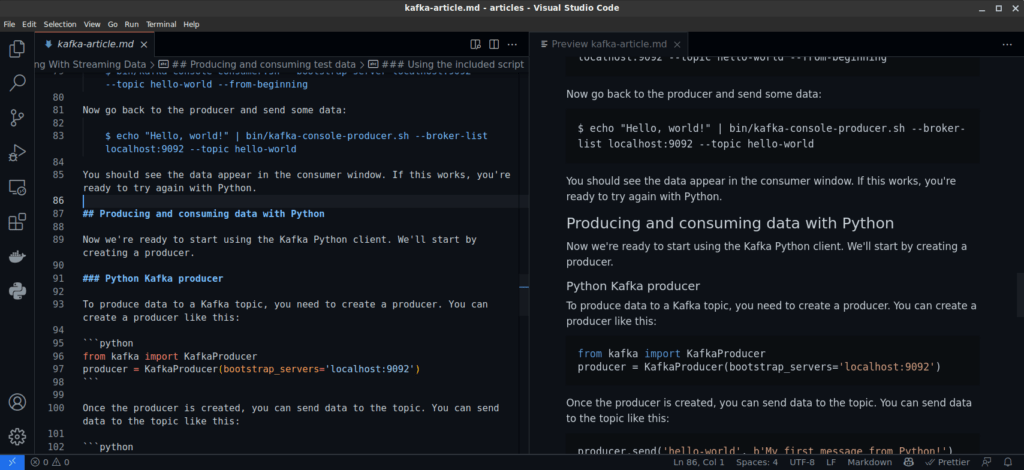
Where to put the file
The main README file should reside in the root of your project. This way, source code hosters like GitHub, GitLab, and Bitbucket know where to find it.
You can create additional README files inside subdirectories. Most websites recognize it as such and will display it below the code repo, just like it would do on the home page of your repository.
README.md links
Creating links in Markdown is covered in the Markdown Cheat Sheet. However, links in README.md files deserve a little more explaining. There are two types of links that you typically want to include in your README file:
- Links to external resources, like a documentation website or other related content.
- References to files inside your repository, like other Markdown formatted documentation or perhaps directly to source code files.
It’s good to know that links in Markdown get converted to HTML links and that links can be absolute or relative. If you like to learn more about links, read this HTML tutorial on creating links.
Links to URLs
Let’s start with links to other URLs. For this, you just do as is usual in Markdown. For completeness, here are some examples:
An absolute link to [Google](https://google.com) URLs like <https://google.com>, and sometimes https://google.com or even google.com, often get converted to clickable links too. Inline-style link with a title attribute: [Markdown Land](https://markdown.land "Markdown Land")
Links to files in your repository
A common use case is linking to files inside your repository. Thankfully, because GitHub follows the structure of your repository in their URL, you can use relative links in your Markdown documents. When GitHub parses the Markdown, the resulting HTML page will contain relative links that automatically point to the right files in your repo:
# This is the main repository for project XYZ. Please see the following resources inside this repo: - [The Backend](./backend) - [The Docker configuration](./docker) - [The WordPress plugin](./plugins/wordpress) - [The website (django)](./webapp) ## Documentation The documentation resides in the [docs](./docs/index.md) folder. Installation steps can be found in our [installation instructions](./docs/first-steps/installation.md)
